How to check your wireless network password
In modern life, wireless networks have become an important part of our daily work and entertainment. However, sometimes we forget the wireless network password we set, or we can't find the password when we need to reconnect to the network on another device. This article will introduce in detail how to find the password of your wireless network and provide structured data to help you solve the problem quickly.
1. Query through the router management interface
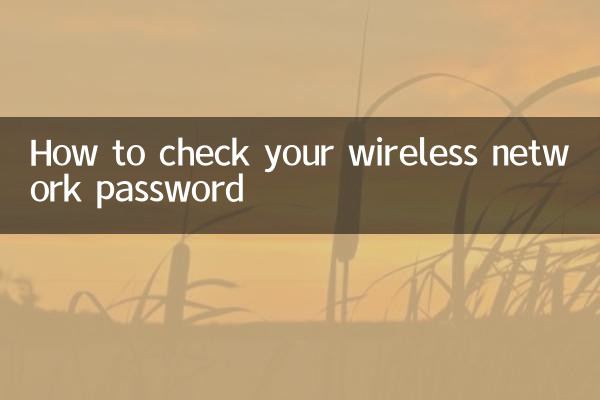
In most cases, the wireless network password can be found by logging into the router's management interface. Here are the specific steps:
| step | operate |
|---|---|
| 1 | Connect to the router network (either wired or wireless). |
| 2 | Open the browser and enter the router IP address (commonly 192.168.1.1 or 192.168.0.1). |
| 3 | Enter the username and password (the default is usually admin/admin or admin/password, please check the label on the back of the router for details). |
| 4 | Find the wireless password in wireless settings or security settings (it may appear as "WPA Key" or "PSK Password"). |
2. Query through connected devices
If you already have a device connected to the wireless network, you can check the password in the following ways:
| operating system | Operation steps |
|---|---|
| Windows | 1. Open "Control Panel" > "Network and Sharing Center" > "Wireless Network Connections" > "Wireless Properties" > "Security" tab > Check "Show Characters". |
| macOS | 1. Open the Keychain Access app > Search for the wireless network name > Double-click the entry > Check "Show password". |
| Android | 1. Root permission is required, use the file manager to view the /data/misc/wifi/wpa_supplicant.conf file. |
| iOS | 1. It cannot be viewed directly, but it can be synchronized to Mac through iCloud Keychain. |
3. Restore the default password through router reset
If none of the above methods work, you can also restore the default password by resetting the router:
| step | operate |
|---|---|
| 1 | Find the "Reset" button on the back of the router. |
| 2 | Press and hold with a needle or toothpick for 5-10 seconds until the router light flashes. |
| 3 | Wait for the router to reboot and connect using the default password (the password is usually printed on a label on the back of the router). |
4. Default login information for common router brands
The following is the default login information for common router brands for your reference:
| brand | Default IP address | Default username | default password |
|---|---|---|---|
| TP-Link | 192.168.1.1 | admin | admin |
| Huawei | 192.168.3.1 | admin | admin |
| Millet | 192.168.31.1 | none | None (needs to be set for the first time) |
| ASUS | 192.168.1.1 | admin | admin |
5. Things to note
1. Change the default password: For network security, it is recommended to change the default password after logging in to the router for the first time.
2. Password complexity: When setting a password, try to use a combination of letters, numbers, and symbols, and avoid using simple passwords.
3. Record the password: It is recommended to record the password in a safe place to avoid forgetting it again.
Through the above methods, you can easily retrieve or reset your wireless network password. If you encounter other problems, you can refer to the router manual or contact your network service provider for help.
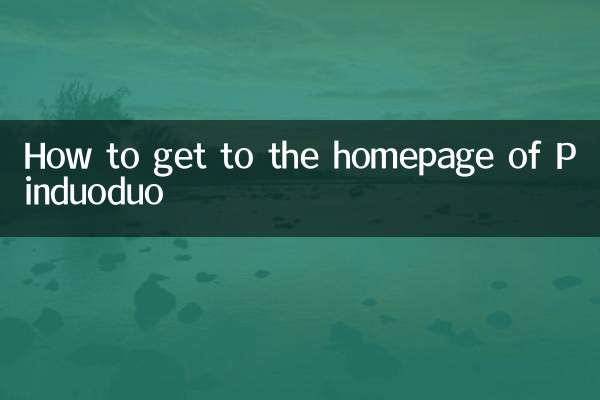
check the details
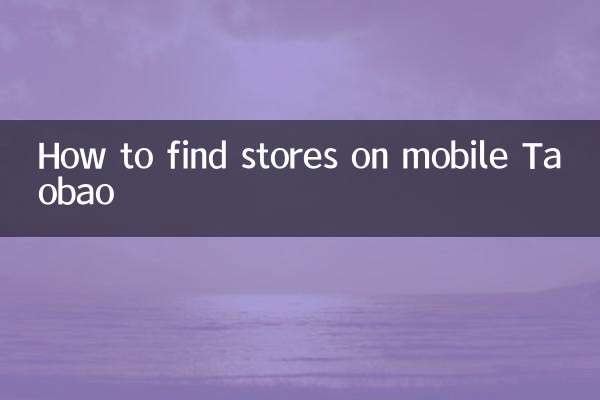
check the details